Setting up Python is a straightforward process. Here are step-by-step instructions to install Python on different platforms:

Windows
a. Visit the official Python website: https://www.python.org/
b. Navigate to the "Downloads" section.
c. Choose the latest stable version of Python (e.g., Python 3.9.x) for your Windows architecture (32-bit or 64-bit). It is recommended to select the "Windows Installer" option.
d. Click on the downloaded installer file to start the installation.
e. Check the box that says "Add Python to PATH" during the installation process. This will make it easier to run Python from the command prompt.
f. Follow the instructions in the installer to complete the installation.
g. Open the command prompt and type python to verify that Python is installed correctly. You should see the Python version information.

MacOS
a. Visit the official Python website: https://www.python.org/
b. Navigate to the "Downloads" section.
c. Choose the latest stable version of Python (e.g., Python 3.9.x) for macOS.
d. Click on the downloaded macOS installer (.pkg) file to start the installation.
e. Follow the instructions in the installer to complete the installation.
f. Open the Terminal application.
g. Type python or python3 and press Enter to verify that Python is installed correctly. You should see the Python version information.

Linux
a. Most Linux distributions come with Python pre-installed. To check if Python is already installed, open the terminal and type python or python3. If Python is installed, you will see the Python version information. If not, follow the steps below to install Python using the package manager specific to your distribution.
b. Ubuntu/Debian-based distributions:
Open the terminal and type
sudo apt updateto update the package lists.Then, type
sudo apt install python3to install Python 3. If you prefer Python 2, usesudo apt install python.After the installation is complete, you can verify it by typing
python3orpythonin the terminal.
c. Fedora:
Open the terminal and type
sudo dnf install python3to install Python 3. If you prefer Python 2, usesudo dnf install python.After the installation is complete, you can verify it by typing
python3orpythonin the terminal.
d. Other distributions:
- Refer to the package manager documentation for your specific Linux distribution to install Python.